Page Overview - Dashboard
Purpose of Page
The Utilities & Services Dashboard provides an executive daily overview of your energy usage.
It
also aims to provide energy insights through the use of graphic
elements like heatmaps, to allow the visualisation of waste, savings
opportunities and potential risks.
Point Selector
Only "Sites" can be selected on this page.
Sub metering points can be viewed in in the Technical Analysis Table further down the page.
Date Selector
This
page looks at single days. The date selector allows you to select any
day for the period that you have had measurement installed.
The Heatmap also functions as a date selector. Clicking any of the
heatmap days will reload the page, displaying the data for that day.
Product Selector
The product selector allows you to switch between different energy types.
These include:
Electricity
Water
Fuel
Gas
- 3 Dot Menu
The 3 Dot menu next to the date selector will give you access to the Tariff scheme details modal.
This modal will give you a detailed breakdown of the tariff that has been linked to the point you are viewing.
Load Shedding Indicator
This displays the current load shedding stage when looking at the current day.
Executive Summary Tiles
The Executive summary tiles allow a fast assessment of the day to day consumptive utilities metrics, highlighting consumption, Minimum Flow, Maximum Flow and cost.
Energy Consumption
The main value on the consumption tile displays Daily Total Consumption in (kl/m3) or the selected day.
The secondary value below is a Daily Energy Movement Indicator, comparing the main value to the previous days consumption, and showing a percentage (%) movement up or down.
Minimum Flow
The main value on the Minimum Flow tile displays Minimum Flow in (kl/m3) per hour for the selected day.
The secondary value below is a Daily Minimum Flow Movement Indicator, comparing the main value to the previous days Minimum Flow, and showing a percentage (%) movement up or down.

The main value on the Maximum Flow Tile Displays the Daily Maximum Flow Value in (kl/m3) per hour for the selected day.
The secondary value below is a Daily Maximum Flow Movement Indicator, comparing the main value to the previous days Maximum Flowr, and showing a percentage (%) movement up or down.

Estimated Cost
The main value on the Estimated Cost Tile Displays the Daily Estimated Cost for the selected day.
The
secondary value below is a daily cost movement Indicator, comparing the
main value to the previous days Estimated Cost, and showing a
percentage (%) movement up or down.
How is the Estimated Cost Calculated?
Estimated costs are calculated on a fixed billing period using full calendar months.
On the first day of the month, all fixed costs are applied to the billing period, and added to that days cost, along with that days actual consumption costs.
Following days display the movement in costs. This will include all consumption costs for the day.
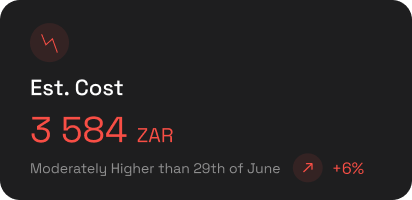
Consumption Chart & Heatmap
The Consumption Bar Chart and Consumption Heatmap are 2 separate graphic elements, that work together to provide a insightful view on your Consumption (kl/m3).
The Heatmap also functions as a date selector. Clicking any of the
heatmap days will reload the page, displaying thew data for that day.
Bar Chart
The bar chart displays consumption in (kl/m3), in 30 minute intervals.
If you have multiple sub points, the chart will show the total consumption of the selected point, split into the sub meters that are 1 level down from the selected point. This is done through stacking of the bars in the chart.
Hovering your cursor over any of the bars will display:
- Date and Time
- Total Consumption in (kl/m3)
- Sub points Consumption in (kl/m3)

Technical Analysis Table
The Technical Analysis Table displays all measurement points that are downstream from the point selected in the point selector.
It provides a quick view of the Last Activity and Consumption for each point, for the selected day.

The left hand side of each rows displays the level of each point within the hierarchy.
o
- This indicates that the point is at "Site" level and should display
the total consumption for the site. This should in most cases be a
virtual meter.
> - This indicates that the point is at the first level down from the site. This can either be an actual, or virtual meter.
>>
- This indicates that the point is at the Second level down from the
site. This can either be an actual, or virtual meter.
>>> -
This indicates that the point is at the Third level down from the site.
This can either be an actual, or virtual meter.
>>>> -
This indicates that the point is at the Fourth level down from the
site. This can either be an actual, or virtual meter.
Each meter at a
specific level is a child of the level above it. This structure is what
creates our metering hierarchy. The hierarchy should be seen as an
energy flow and set up to ensure the site total is accurate, all billing
points are accurate, and that the sub meters are fed from the correct
parent meters.
Expanding Charts
When clicking on the hierarchy level indicator on the left hand
side (orange block), the row will expand to display the consumption
chart.
The chart gives the ability to zoom in on a specific time period by clicking and dragging between two points.
The
slider below the chart also allows you to click and drag to change the
date range you are viewing, without using the date selector.
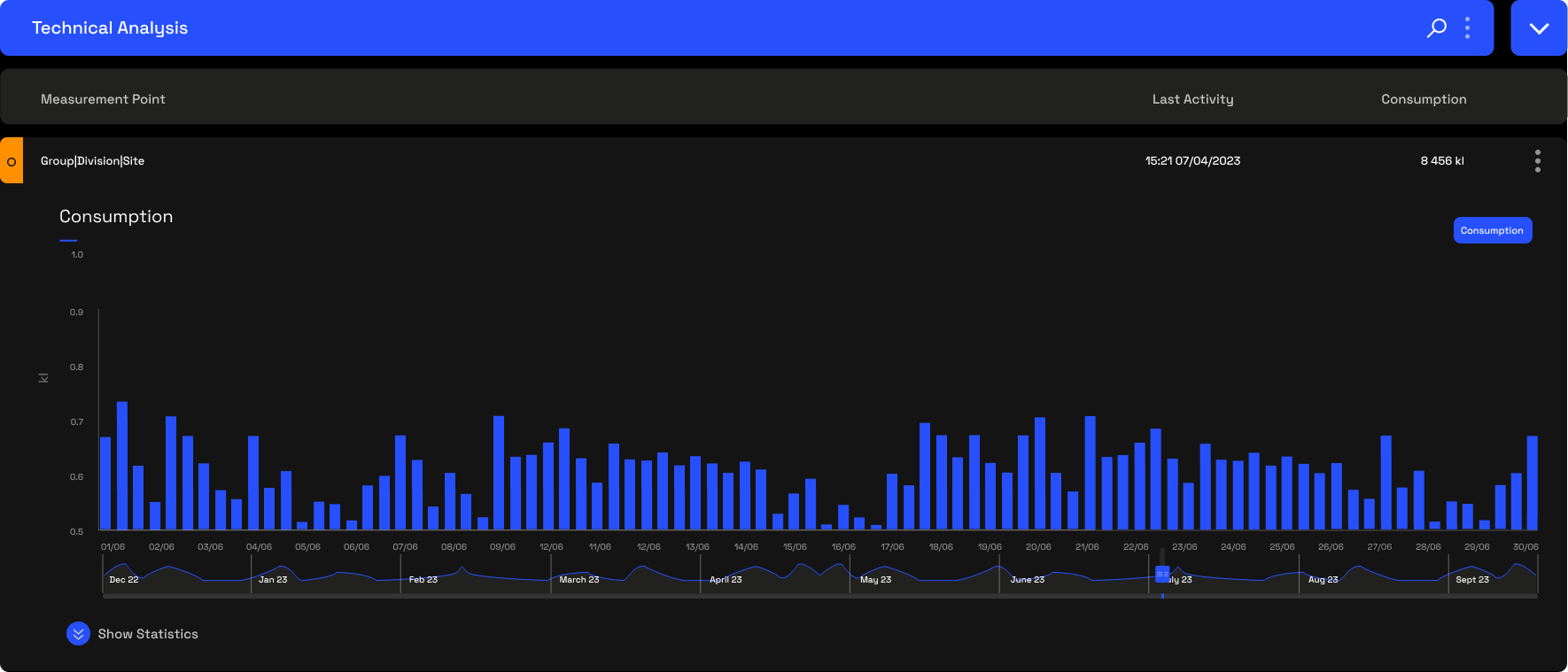
Expanding Statistics
Below
the chart is a blue expansion button named "Show Statistics". Clicking
this expands the statistics table that gives a table view of all energy
metrics available for that point.
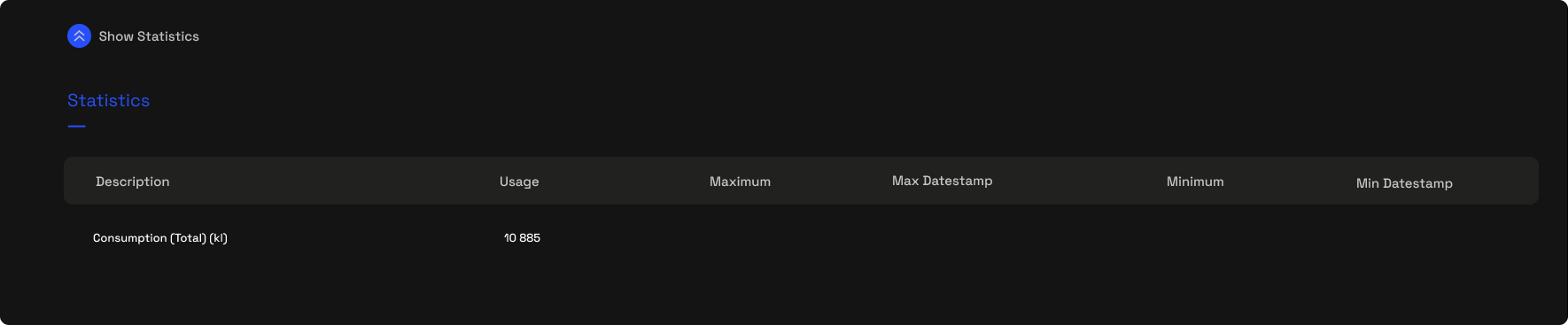
33 Week Consumption Heatmap
The Consumption heatmap displays a daily view over up to a 33 week
period. The lowest and highest total daily consumption over the period
is used to create a colour scale. This allows us to visually represent
daily consumption fluctuations.
Darkest green indicates the lowest consumption days.
Darkest Red indicates the highest consumption days.
Hovering your cursor over any of the days in the heatmap will display the following data for the hovered day:
- Date
- Consumption in (kl/m3)
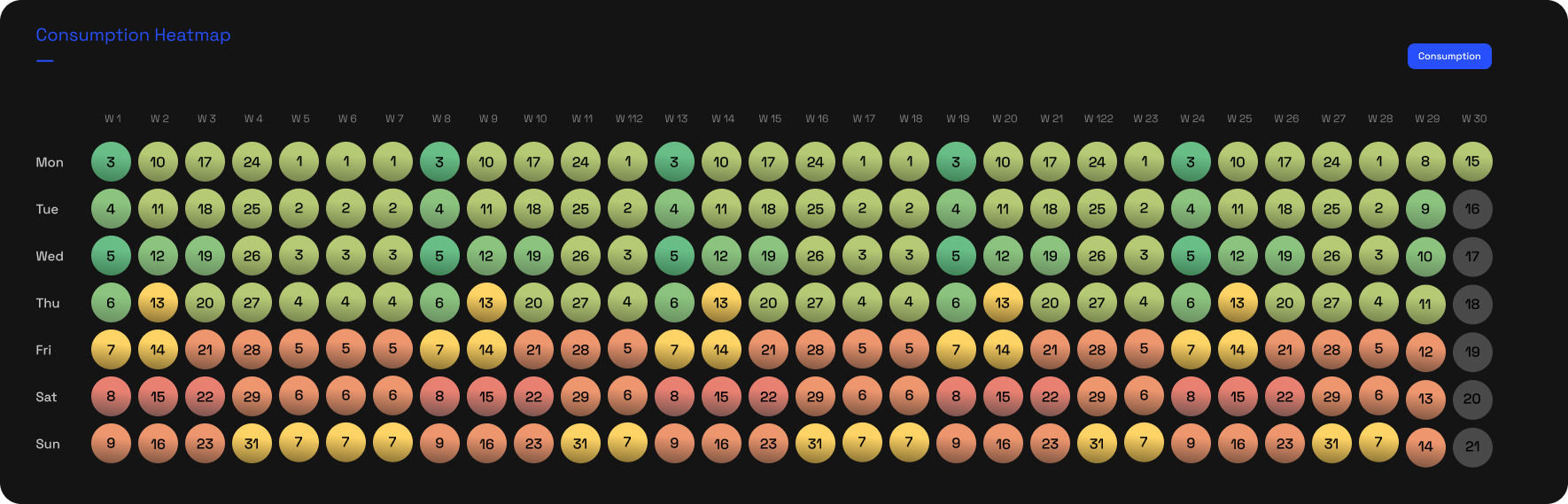
Related Articles
Page Overview - Dashboard
Purpose of Page The Utilities & Services Dashboard provides an executive daily overview of your energy usage. It also aims to provide energy insights through the use of graphic elements like heatmaps, to allow the visualisation of waste, savings ...
Page Overview - Dashboard
Purpose of Page This dashboard aims to bring all sensing & monitoring devices into a single, easy to visualise and understand page. Due to the general high number of sensors installed per site, the dashboard aims to highlight exceptions and points ...
Page Overview - Bill Verification
Purpose of Page The Bill verification page is a tool that allows users to verify the accuracy of electricity billing by comparing council/Landlord measurements with what we measured for a specific billing period. We are then able to provide a ...
Page Overview - Cost Allocation
Purpose of Page Where the cost breakdown page allocates all billing point costs according to usage through the entire hierarchy, the cost allocation page allows for custom internal energy cost allocation according to your organisation's specific ...
Page Overview - Triggers
Purpose of Page The Triggers function allows users to create custom alerts for any device, in order for the system to send the user a notification once the specified parameter measures outside the specified conditions. Notifications are sent via: ...